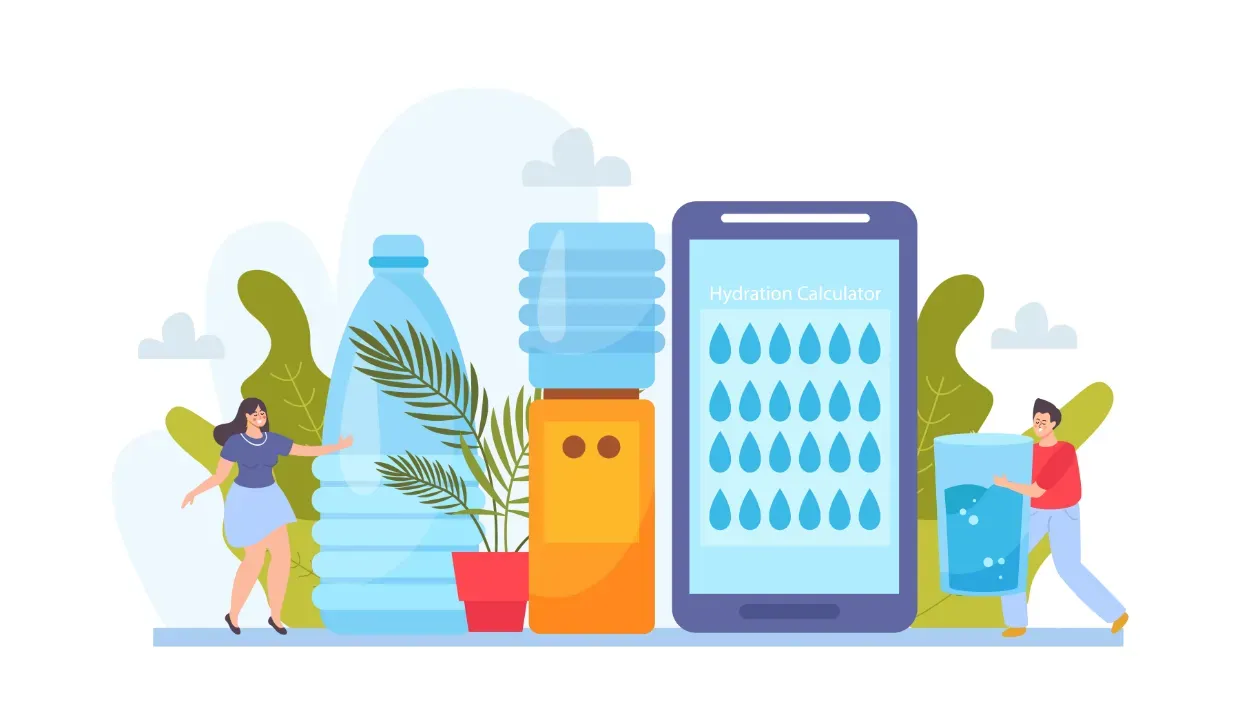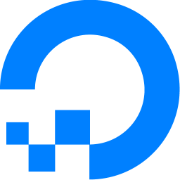Everyone should know the value of keeping things organized and secure in the digital world. As I run this blog on a DigitalOcean Droplet, I want to share a crucial aspect of maintaining my tech life: backing up the Droplet. Trust me; it's a lifesaver when things go south!
Introduction
Let's start with the basics. The DigitalOcean Droplet is where my blog, website, and data reside. Now, think about the unthinkable - what happens if something goes wrong? Without a backup, I could be in hot water. We're talking data loss, downtime, and potentially a lot of hair-pulling moments. For me, the lost personal time to get things up and running again is the worst, it's just wasted. But fret not, because DigitalOcean has got me covered with two fantastic backup options.
Types of Backups on DigitalOcean
Snapshot: Think of a snapshot as a frozen moment in time. When you take one, you capture your entire Droplet's state. It's like a photo of your server's condition, which can be restored whenever needed. Snapshots are handy for creating manual backups and testing updates safely.
Backup: Automatic backups are your trusty sidekick. DigitalOcean's Backup service automatically creates backups of your Droplet on a regular schedule. These backups include your entire system, data, and configurations. They're stored securely, so you can roll back your Droplet with ease.
Differences:
- Snapshots are manual, while Backups are automatic.
- Snapshots are more flexible for creating custom backups.
- Backups are more convenient for regular, worry-free protection.
Setting Up Automatic Backups
Let's keep things simple and start with setting up automatic backups:
- Log in to your DigitalOcean account.
- Go to your Droplet's dashboard.
- Click on the "Backups" tab on the left side.
- Enable automatic backups with a single click, and voilà!
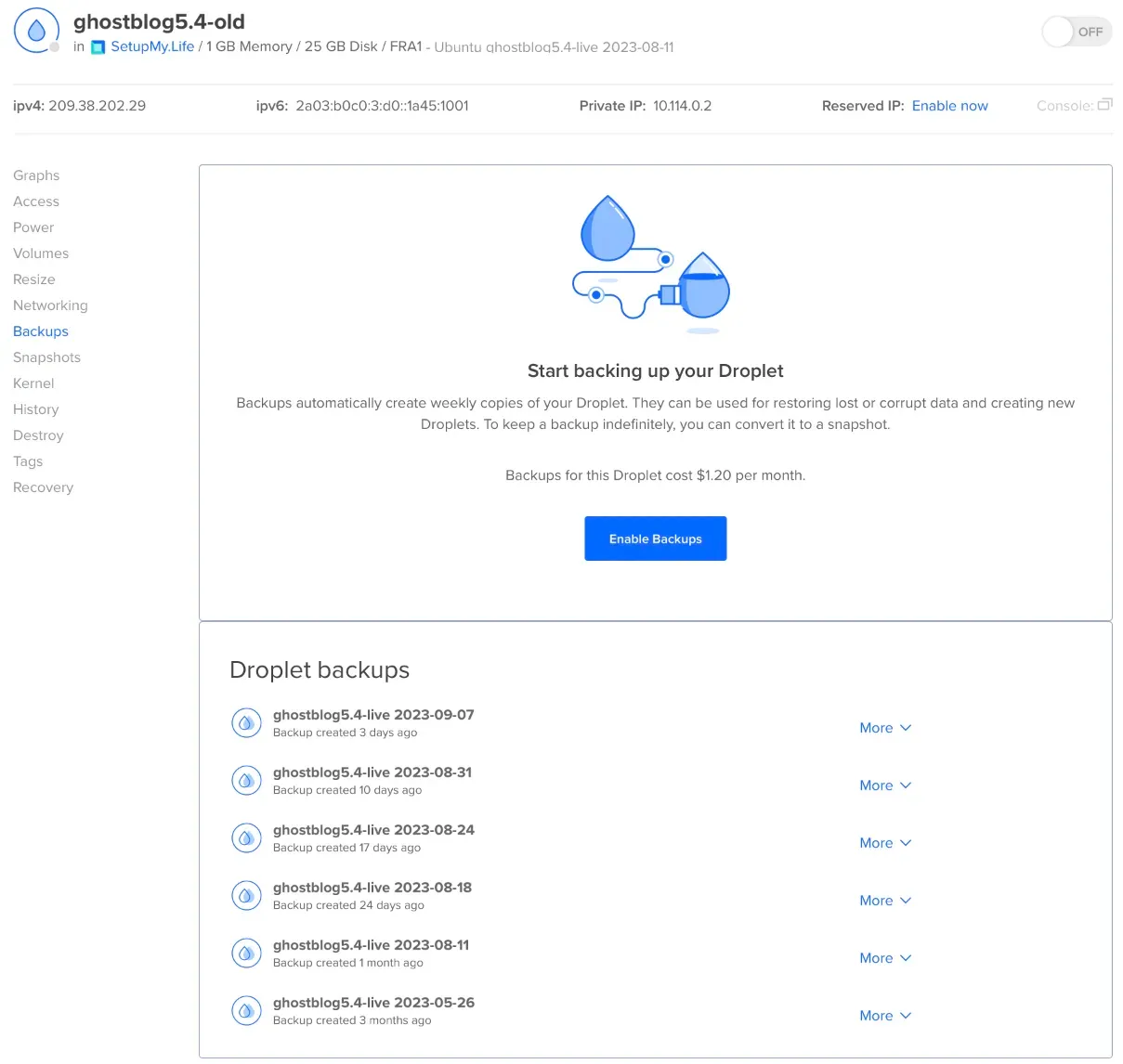
Automatic backups are like a safety net, ensuring your Droplet is protected without you having to lift a finger. Just make sure you have enough disk space to store them.
Creating Manual Snapshots
For those times when you want more control or need a snapshot right now, here's how to create a manual snapshot:
- Head to your Droplet's dashboard.
- Click on "Snapshots" tab on the left side.
- Give your snapshot a name, or use the one generated.
- Hit the "Take Snapshot" button.
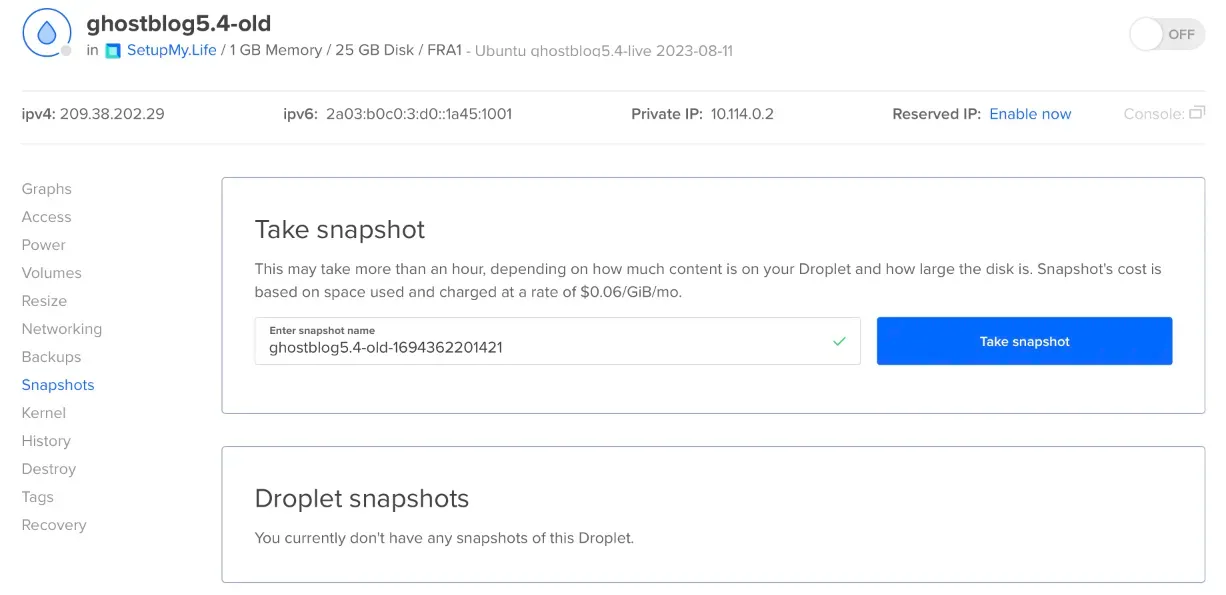
Manual snapshots are perfect for those moments when you're about to make significant changes to your Droplet. It's like taking a "before" picture to compare against the "after."
Managing Backup Costs
Now, let's talk about the money. I think DigitalOcean is pretty generous with its backup pricing, but it's essential to be mindful:
- Automatic backups cost 20% of your Droplet's monthly price.
So, if your Droplet is $6/month, backups are $1.20/month. - Snapshots are billed at $0.05/GB per month.
Keep an eye on those snapshots; they can add up. To keep these cost in check, you can always delete snapshots.
To optimize costs, consider using automatic backups for peace of mind and manual snapshots for specific points in time before you make significant changes.
Conclusion
Backing up your DigitalOcean Droplet is like wearing a helmet when you ride a bike - you hope you never need it, but when you do, you'll be glad it's there.
Key Takeaways:
- Use automatic backups for continuous protection.
- Create manual snapshots before major changes.
- Mind your budget and storage space.
Don't wait until disaster strikes. Take action now and set up your backups—it's a small step that can prevent a world of trouble. Your future self will thank you!