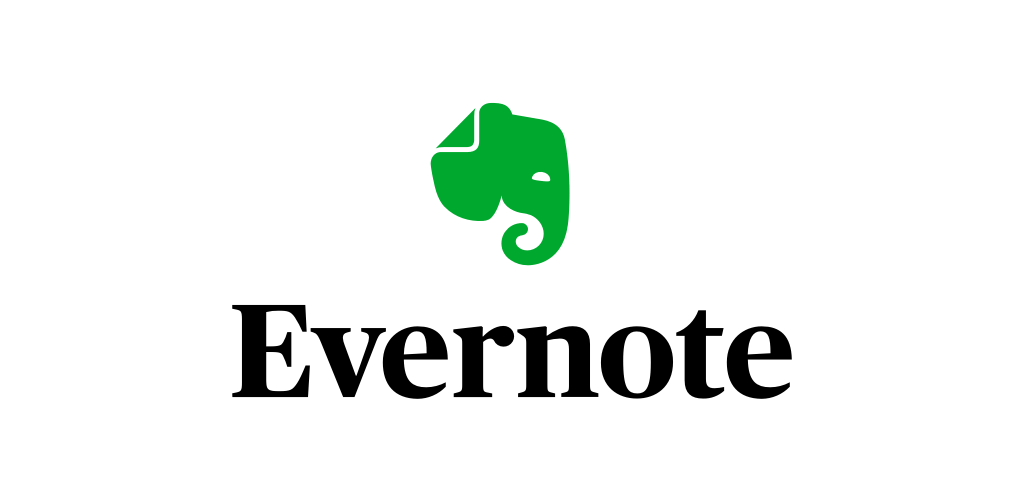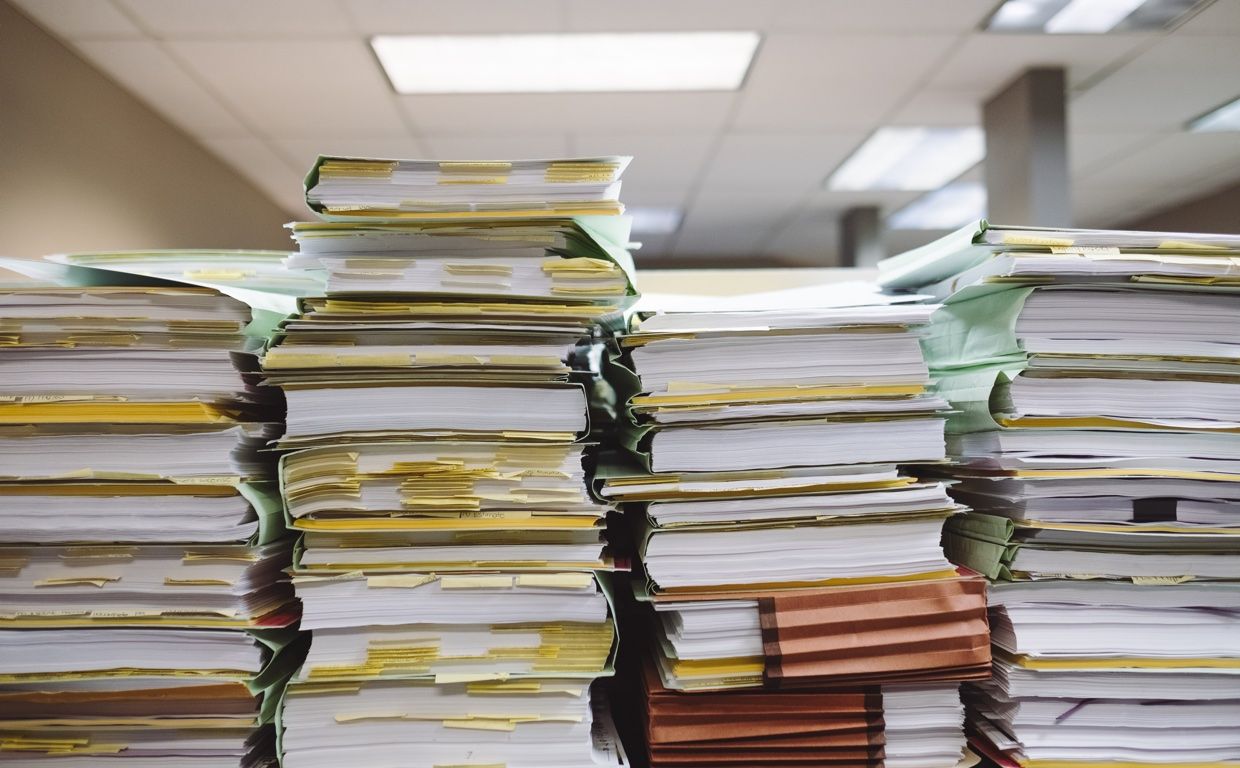One of my bigger projects is to get rid of the overflowing paper in my private life. This means not having to fill up tons of folders and still being able to find all the necessary documents quickly. My solution for this involves digitizing mail with SwiftScan , uploading to Evernote , and tagging it. Let's explore together how to do this the fastest and easiest way.
Sorting the mail
First, let's sort mail in a completely non-digital way. I use a expanding file folder with tabs for this, you can certainly use filing trays here as well. Everything that does not go directly into the trash goes into the inbox, divided into invoice that still need to be paid, letters that otherwise need a response and those that want to be digitized directly.
After the remittance or other response, we continue to put the papers in the tray for scanning. However, I make a note on the document beforehand of what I did and when, e.g. Paid on 2/28/2022. For this I got myself a stamp that can be set accordingly.
Scanning with SwiftScan
Next up scanning. I often wait over a couple of weeks until some more papers have accumulated before I get to it. There are some good apps that we can use to accomplish the task, I've been using SwiftScan for quite some time now.
Originally the app was called ScanBot and was the leftover from doo. A StartUp that wanted to make paperless home office possible. Unfortunately their approach failed, but now we have what I think is a really good scanner app.
Before we scan, we should make a few one-time settings in the app. We connect SwiftScan to Evernote using the Cloud Services setting with automatic upload, delete after transfer, and an inbox notebook in Evernote. I very creatively named mine "Inbox." We need to create this in Evernote beforehand, of course. I also enabled OCR, set the quality to Medium and in the advanced setting of the file name template I thought of an uniqe naming template.
Scan_YearMonthDayHourSecond
This causes the files to be automatically sorted from new to old if necessary, and there are always individual names.
Now we can scan our first documents. SwiftScan does a lot of this automatically. If you have a document with multiple pages, you can scan them one by one and also one after the other. For filters I like to use Black & White or Magic Text, sometimes you have to adjust the crop. Overall, a uniform dark background and lighting is helpful. When we are satisfied, we save and after OCR processing, the document is automatically uploaded to Evernote as a new note in the inbox.
Sorting in Evernote
Now let's move on to Evernote . There should now be one or more documents in our Inbox notebook.
There are basically two systems in Evernote to sort notes. We can work with nested notebooks or by means of tagging . Due to the large number of posts about this topic, one could think that the two systems compete with each other. But for us this is not the case. I have tried to integrate the best of both worlds into my system.
I handle all notes according to the following scheme:
- change the note date to the date on the document.
- add keywords
- move the note to the notebook office
- at the end of the year, all documents from the office notebook go to the year notebook, e.g. 2021 nested in the archive folder.
Keywords
Which keywords you use is of course very individual. I have put together a fairly universal system that I'm sure others can use as well. My groups are: Document Type, Person, Content, Year, Company and Location and because we can nest keywords into groups. I prefix the group title and each keyword with a special character. Type becomes §Type, Person becomes @Person, Content becomes #Content the others become °Year, $Company and ?Location. All related keywords of the group are prefixed with the same character. So you only have to press the corresponding character when entering keywords, and you will get the matching entries right away. For me, mandatory Keywords are §Type, °Year and #Content. I treat the rest as optional.
Clean up
Now that all our paper documents are properly scanned, tagged, and saved, the most important thing is to clean up. All documents that we don't need to keep in paper form, especially tax relevant documents, are shredded to create our paperless home office.
Electronic documents
What do we do now with the electronic documents? I started out sending them to my inbox using my own Evernote email address. But I found this a bit too much work for the fact that they were already safely stored in my email inbox. So all the documents I get via email get a nice archive folder on the mail server.
Closing Remarks
I would like to have a local storage solution for privacy reasons, but so far I haven't found a system / software that I would be happy with.
My mandatory features are: Simplicity, Retrievability, Usability on different platforms (mobile, desktop), Security, and Backup.
“In the information society, nobody thinks. We expected to banish paper, but we actually banished thought.”
Michael Crichton