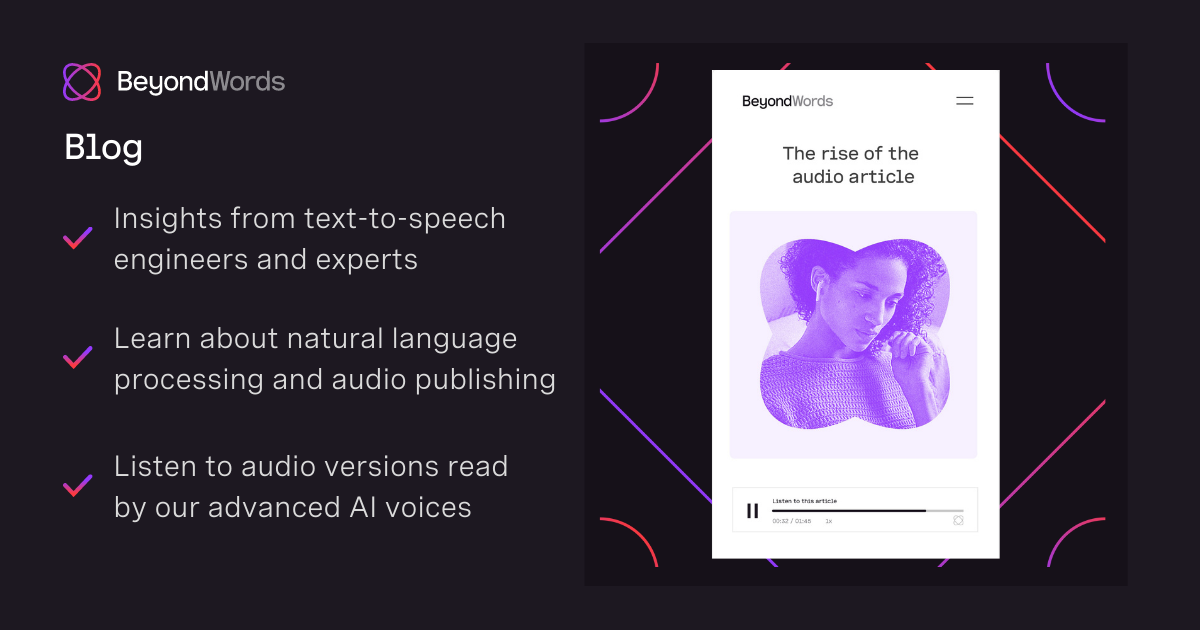I was looking into ways to repurposing my content or better finding different ways or channels to reach people. This is kind of a hot topic in the world of digital content. Publishers of all kinds are looking for ways to maximize their investment in written content creation and engage audiences with increasingly diverse habits and needs. At the same time, audio content experienced a big jump in the last two years. That said, I stumbled across BeyondWords, an all-in-one audio CMS.
BeyondWords
Wouldn't it be great to have an audio transcript of my blog post, so my audience can decide whether they want to read or listen to it, maybe they are driving or working out, or they just have no access to their reading glasses at the moment, or maybe they are permanently unable to read my content and by listening to it, I'm still able to reach them. Following my theme of boldly advancing into fields I do not have a clue of, I decided to integrate BeyondWords into my blog.
Formerly known as SpeechKit, it has rebranded itself to BeyondWords in late 2021. With it came a new pricing plan, adding a free plan, which allows creating up to 30,000 characters of audio every month. That’s approximately four articles, which should be sufficient for me. I can create audio automatically or manually, embed audio automatically or manually, and even create a podcast feed, if I would like.
How to integrate BeyondWords into the Ghost platform
First, we need to add a custom integration in Ghost by logging into our Ghost admin dashboard, from the left bottom menu, selecting the gear symbol and then 'Integrations', here we 'Add custom integration'. We enter a name, how about 'BeyondWords' then selecting 'Create'. We keep the page open for the admin API key and API URL, we will need it in the next step.
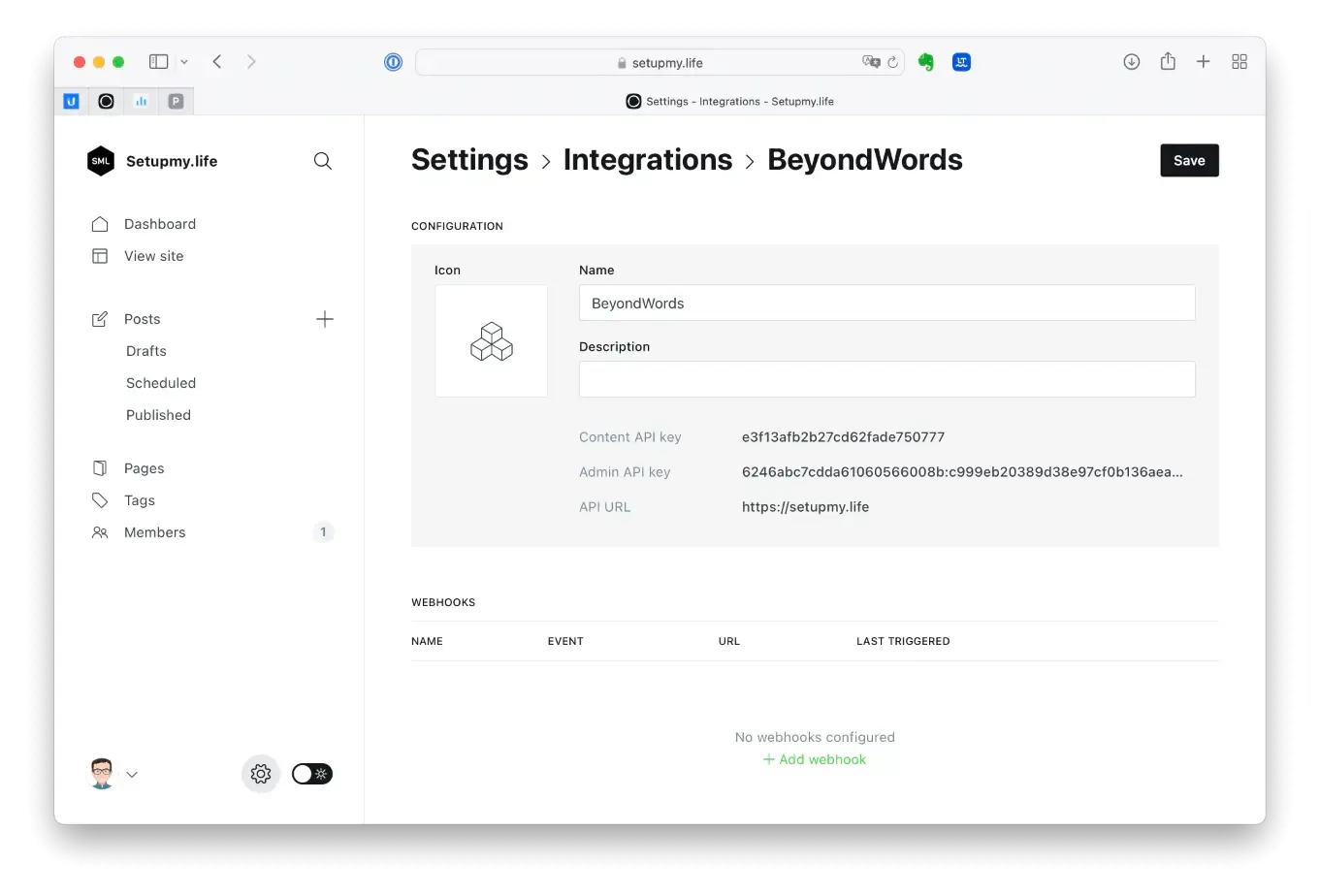
Second at BeyondWords we get started by creating a free account , creating a project, then go to the 'Content' section of our project dashboard and selecting 'Ghost' under 'Connect your CMS'. We can then select the AI voices we would like to use for titles and body content. We the copy and paste the admin API key and API URL from the Ghost Integration we created in the previous step into the corresponding fields, then selecting 'Test' — we should get a 'Success' message. We copy the audio player script for use in the next stage and select 'Save changes'.
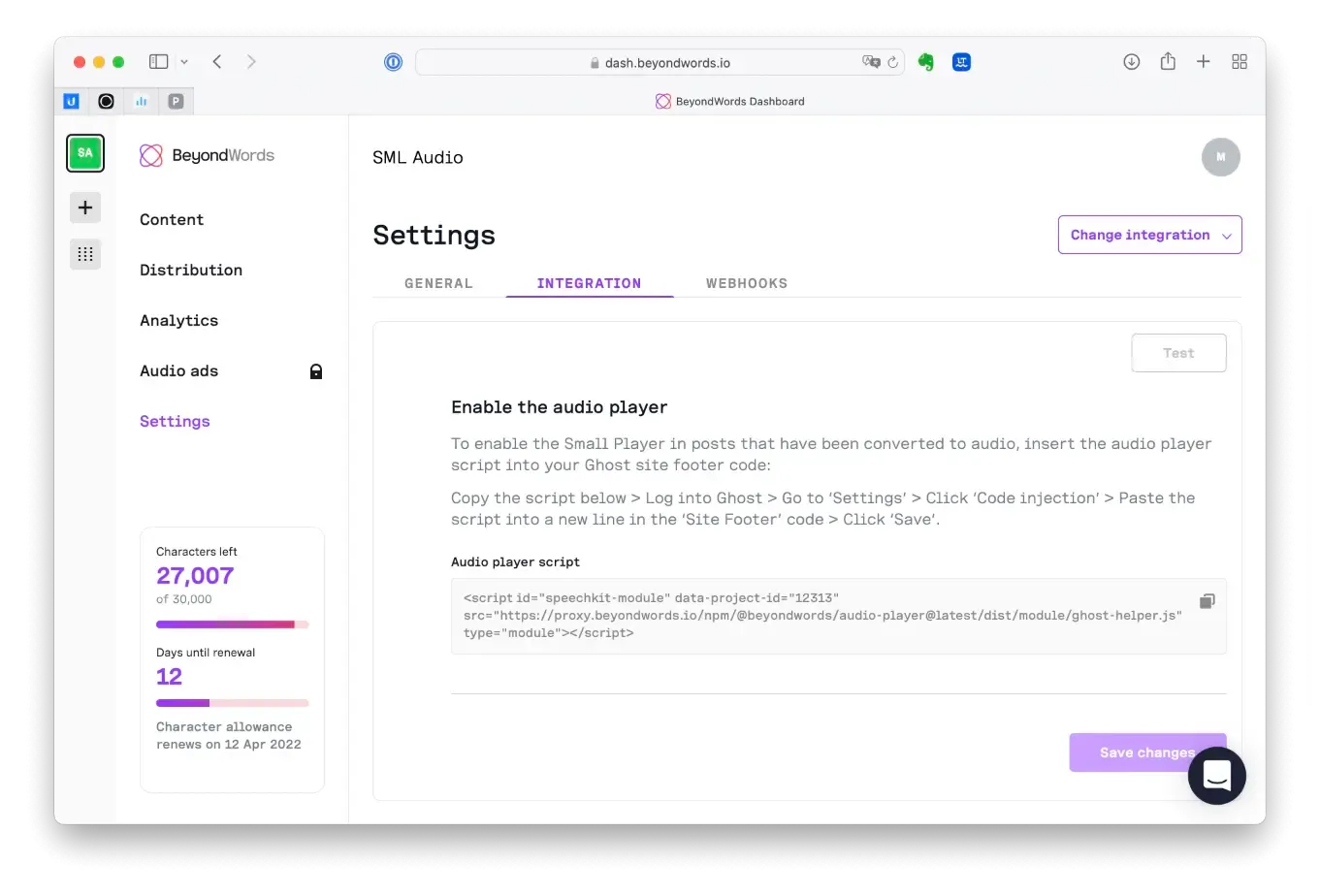
In the last step, we insert the audio player script into the ghost platform. We need to navigate to the 'Settings' from the Ghost admin dashboard again, but this time we select 'Code injection'. We paste the audio player script into a new line in 'Site Footer' then select 'Save'.
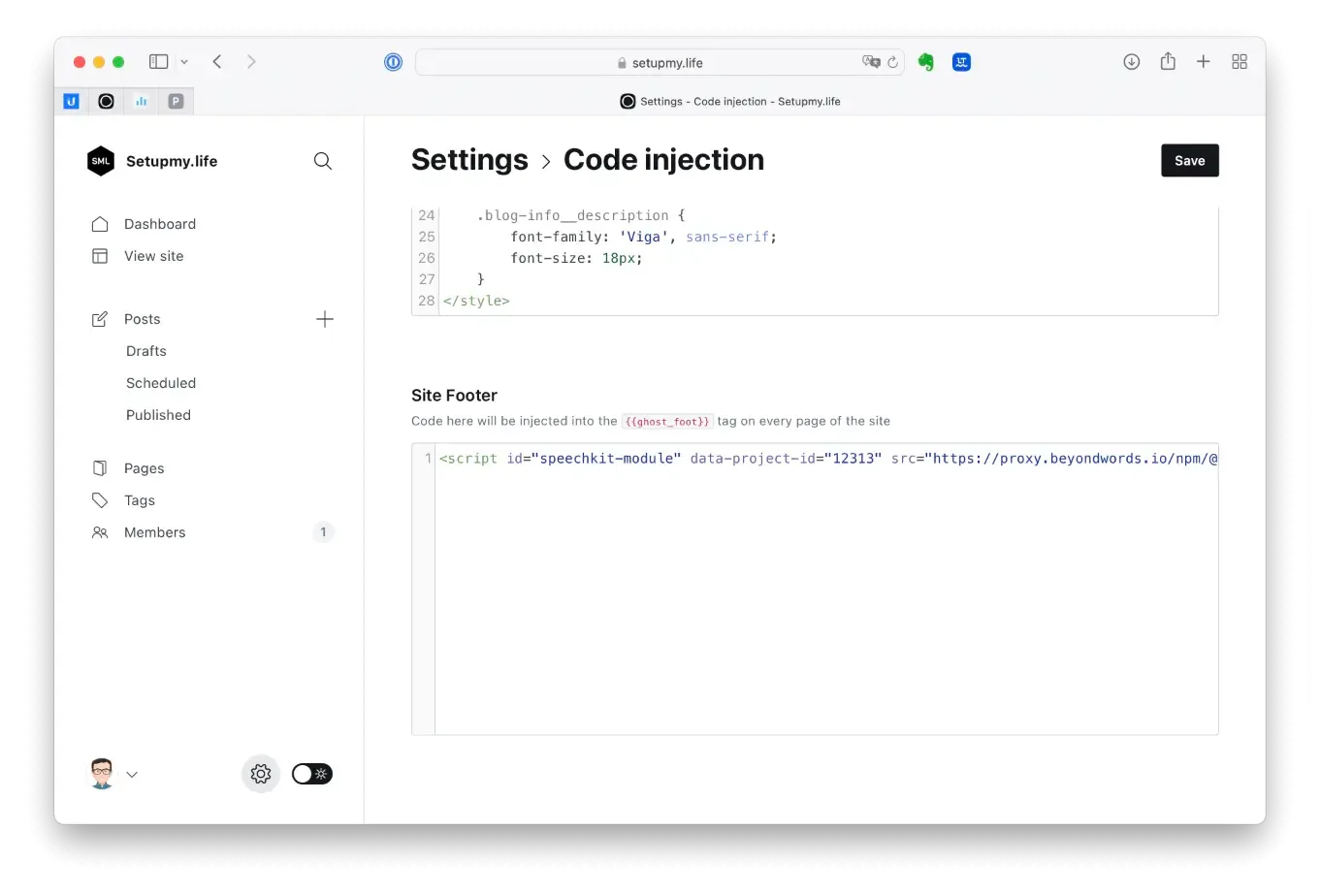
The BeyondWords + Ghost integration should now be installed, activated, and enabled. BeyondWords will automatically create audio versions of every new posts, with each conversion using the characters limit for the month. Once processed (this takes a few minutes), the audio version will be automatically embedded into the source page via the small player. Older post will not automatically be converted into audio. However, we can trigger audio processing by updating an old post.