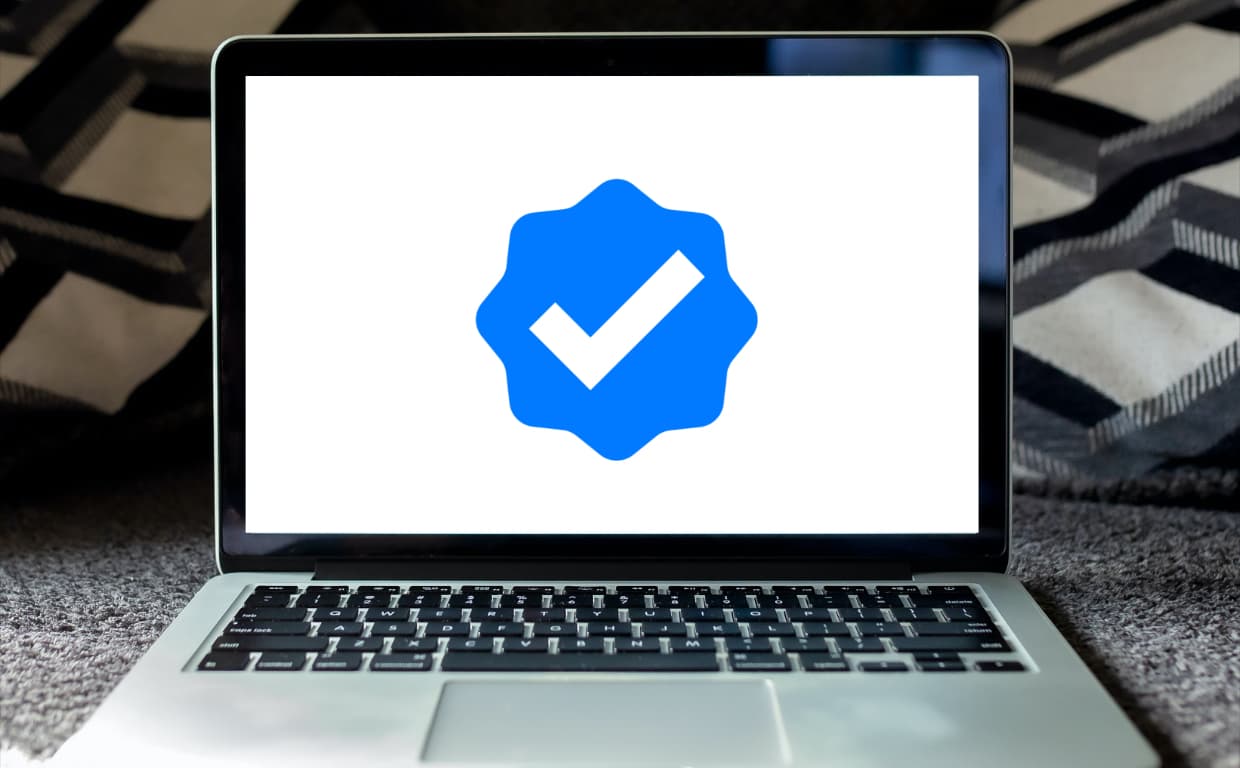The blue checkmark indicating that a person's account is verified is coveted by many mere mortals. Those badges of honor do serve some practical purposes though, if you are communicating with people you want to give a good impression. While it is quite difficult to get verified on Twitter or Instagram, it is much easier to get a blue badge next to the emails you send, and you can do it yourself.
S/MIME (Secure / Multipurpose Internet Mail Extensions) is a standard for encrypting and signing MIME-encapsulated e-mail using an asymmetric encryption. This enables the recipient to recognize whether the sender is really the sender and establishes secure transport of confidential mails.
In the past, a number of certificate providers have offered free S/MIME certificates for the public (i.e., personal email addresses). Perhaps the best known example was Comodo . Unfortunately, all but one provider seems to have stopped offering this service. Either they have stopped offering it altogether, or they no longer offer the free version. The remaining provider is Actalis from Italy. Just to name some other paid options: WISeID or Sectigo .
Set up S/MIME - this is how it works
Apple devices already have a solution installed with the Mail app, which allows signing and encrypting mails with S/MIME right from the start. So if you have a mail account, you can directly create a certificate with Actalis.
- Go to the Free Email Certificate page and enter the email address for which you want to generate the certificate and click on SEND VERIFICATION EMAIL. Actalis will then send your individual enrollment code to this address. Copy the code into the line "Verification code".
- Confirm the general conditions as well as the specific conditions attached to a free S/MIME certificate by placing a check mark in each case. You can prohibit the collection and use of data for marketing purposes by selecting the "I do not consent" options.
- Your browser will then present you with your personal password for using the S/MIME certificate, which will be sent to the specified e-mail address. Since you will not receive it elsewhere, it is recommended to write down this password, as always 1Password .
- Open the e-mail sent by Actalis and save the certificate in any folder. The received file can be opened directly via double click and added to the keychain. If you want to use S/MIME also for your iPhone or iPad, you have to convert the certificate via the keychain first into the format .p12. Then you can send it to your mobile device.
- After installation, you only need to restart Apple Mail to integrate the encryption and signing process.
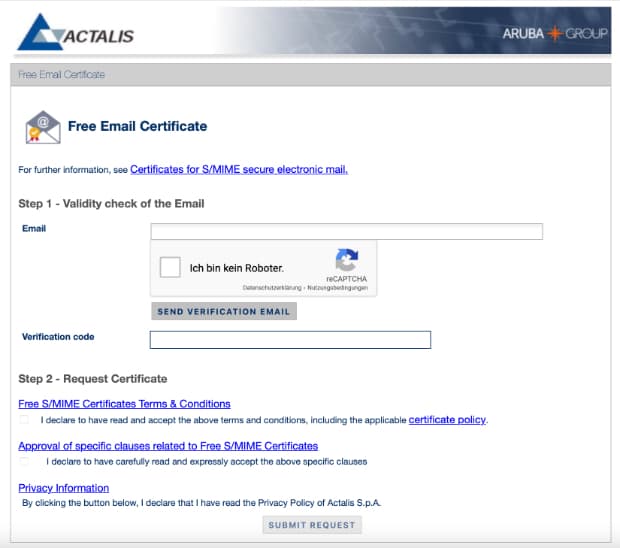
You can test S/MIME by sending yourself a signed and/or encrypted message. For this purpose, you will find two corresponding buttons in the email window ( for encrypting, for signing).
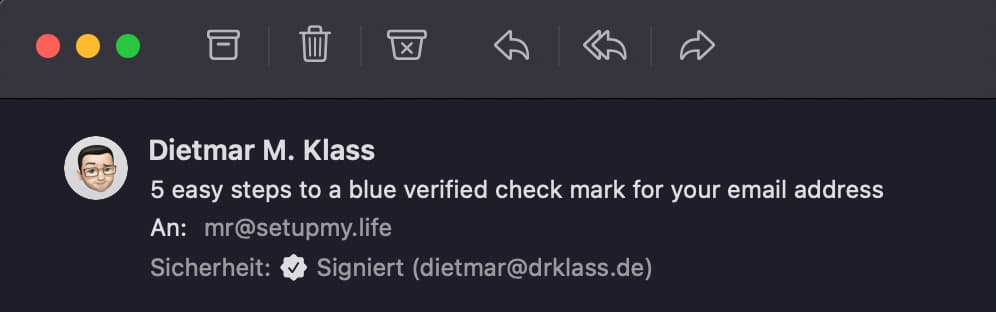
So, we have done it, when we send emails in the future, it will only be with the coveted verified badge.