Do you have a backup? Do I have a backup of my important files? My answer is yes, does yours? But is my backup strategy sufficient: What data do I need to back up, how up-to-date is the backup, how many copies do I have, do I have those copies all in one place, have I tested whether I can restore the backup as well, or are there perhaps even legal obligations I need to comply with?
These are all essential questions that everyone can and must answer for themselves. No one wants to see a message about a hard drive failure when they turn on their computer. It's also devastating when a natural disaster renders equipment inoperable, to top it off, user errors and ransomware also pose major threats to your data. Fortunately, the 3-2-1 backup rule combined with a recovery strategy helps get your data back up and running.
What data do I need to back up
First of all, let's think about which devices have personal data stored try to classify them. On the computer, we need to identify the important files and folders. These are first of all the directories with personal data, starting from private photos and videos, mementos of which there are almost never physical copies nowadays, to the precious music collection, documents and also emails. It's best to get an overview and note the locations and types of relevant data.
The 3-2-1 backup rule
The 3-2-1 backup rule involves storing multiple copies of data on different storage devices and in different locations. It's a best practice for backing up data, storing copies of important information from your phone, computer or tablet.
Peter Krogh, a photographer, author and consultant, introduced the 3-2-1 backup rule in his book: The DAM Book: Digital Asset Management for Photographers . The 3-2-1 backup rule is as follows:
- Create a main backup and two copies of your data, in total three copies.
- Store your backups on two different media.
- Keep at least one backup file in a different location.
A 3-2-1 strategy reduces the impact of a single point of failure, such as a hard drive failure or a stolen device. For example, you can keep a backup on an external hard drive, a USB drive, and cloud storage. If a disaster wipes out your on-site backups, your external cloud-based backup can save the day.
How to implement 3-2-1 into my own strategy
My choice is the macOS onboard solution Time Machine , complemented by Arq . Time Machine runs hourly backups of all my data to my local NAS. While Arq specifically writes my private photos and videos to my NAS daily and to my cloud storage weekly. The cloud I currently use is OneDrive, as there was 1 TB of unused space left over from our Microsoft 365 Family plan .
I made a diagram of my backup strategy to visualize it, find possible errors and to have a reference for recovery in case of the "big accident". After all, I hope this case will never occur.
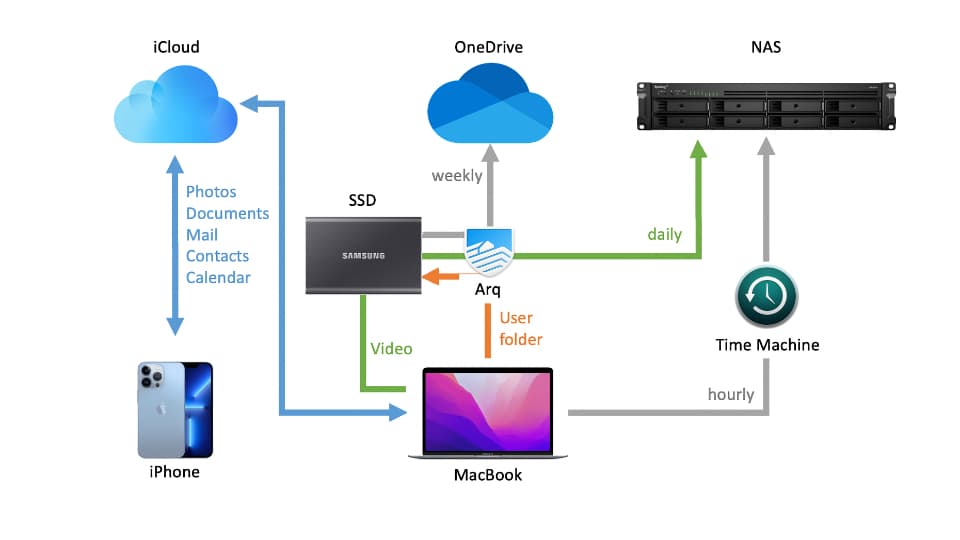
Time Machine
Time Machine backs up everything except the macOS system since Big Sur. After the first backup, Time Machine transfers only the changed or newly added data every hour. Older versions of documents are not overwritten, and files deleted on the Mac are not removed from the backup, so it is possible to retrieve both earlier versions of a document and deleted items from the backup copy. Time Machine combines the hourly backup copies into a daily copy after 24 hours, and the daily copies into a weekly copy after a month. The weekly copies are kept until the backup disk is full. Then Time Machine deletes the oldest backup copies.
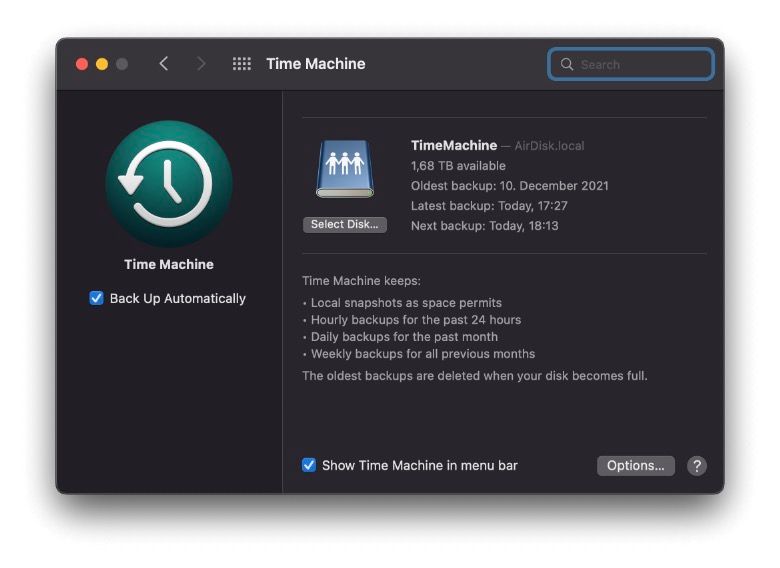
Arq Backup
Arq is a small but powerful app that just works. What it can't do: create bootable images. So it only serves to backup your freely configurable folders to any location. It costs $50 for one user and computer and $80 for a 5-computer family pack. There is also a premium option for $60 / year (or $6 / month) for 5 computers, with the added bonus of 1 TB included online storage.
Unlike Time Machine or other backup programs, Arq specializes in online backups. Of course, local folders also work (even on a NAS), but the intended use is an online backup. And here comes the serious advantage: Arq encrypts the backups before they leave the computer. So if you've always shied away from the idea of storing backups in the cloud, you now have a tool that keeps your data private, no matter where it ends up (assuming you choose a secure password).
In addition to local storage, Arq offers compatibility with pretty much all online services, from A for Amazon Drive to W for Wasabi. For own projects, there is also the possibility via SFTP.
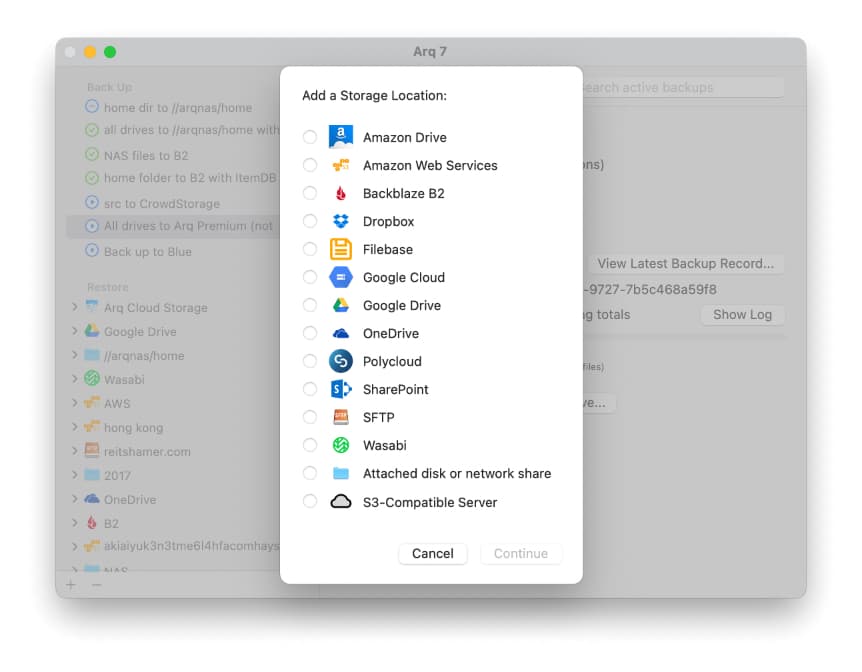
The setup is simple, the design and structure dry and restrained. In other words, exactly what I would expect from a program to which I entrust my private data and whose skills usually work in secret.
What about iCloud?
Of course, I use iCloud as storage for my photos, documents, iPhone backup, etc. But you shouldn't make the serious mistake of thinking it's an online backup solution. iCloud is a very handy service that keeps my personal data in sync on all my devices, but as far as data goes, that's all it is.
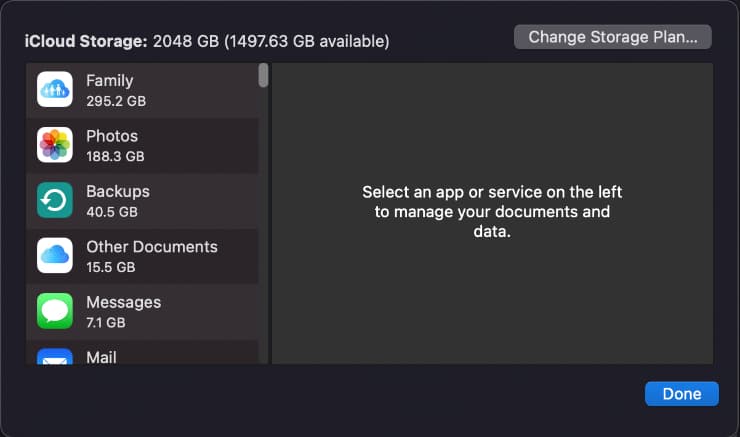
What is missing?
I deliberately decided against an additional bootable image. For me, the advantage of a very fast recovery of my private data is not crucial, and would only complicate my setup. But I am sure that there are enough people who see this differently. As I said in the beginning, these are "questions that everyone can and must answer for themselves".

